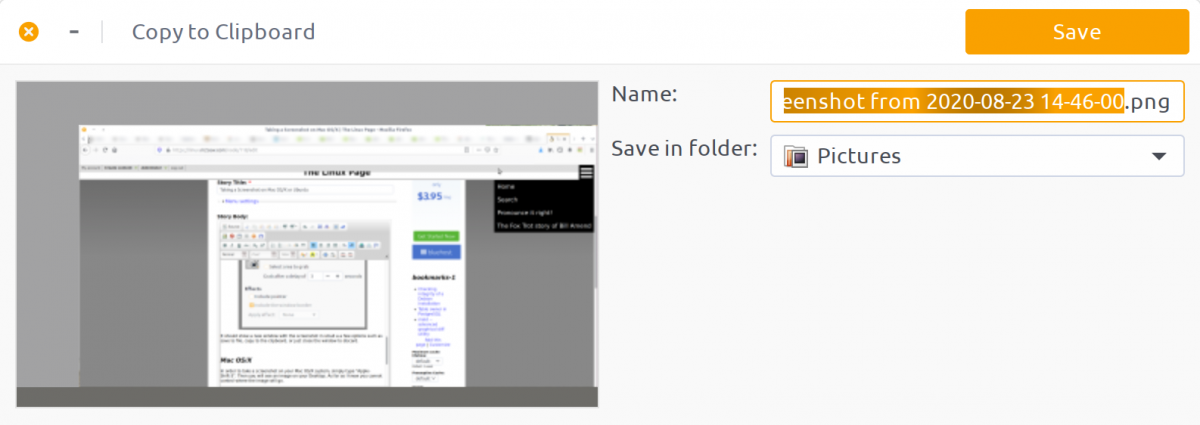A site for solving at least some of your technical problems...
Taking a Screenshot on Mac OS/X or Ubuntu
Ubuntu
On Ubuntu, the default is to simply hit the PtrScr key. The screenshot of the entire screen will be taken and saved in your Pictures folder.
However, in many cases you may need a special screenshot. Maybe just a small area or a window.
I do not know the defaults exactly, but I think that for a window you want to select the window and then hit Alt-PtrSrc.
On my end, I love to be able to select what I want to screenshot instead of a whole window or screen. I use Ctrl-Shift-PtrSrc which changes the cursor to a cross and then I can select an area on the screen which gets saved in the clipboard. To change the hot keys and functionality you are interested in, check out the preferences.
Finally, once in a while I want a screenshot of a menu. Unfortunately, most Gnome menus are closed before a screenshot it taken... unless you use the timer. To do that you need to go to your Dashboard (usually a button at the top-left of your bar of apps.) and then type screenshot in it. You should see something that looks like a camera. Click on it.
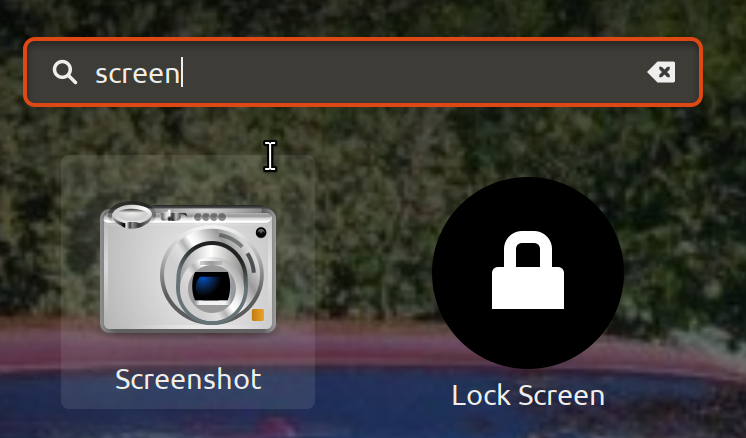
Now a window appears and one of the options is going to be "take the screenshot in N seconds." Put a small number such as 3, whatever amount of time you need to get that menu open... and then click take screenshot. Do open that menu, then wait for a message saying that the screenshot was taken.
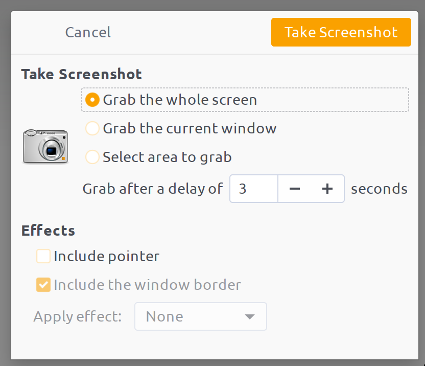
It should show a new window with the screenshot in small a a few options such as save to file, copy to the clipboard, or just close the window to discard.
Mac OS/X
In order to take a screenshot on your Mac OS/X system, simply type "Apple-Shift-3". Then you will see an image on your Desktop. As far as I know you cannot control where the image will go.
There are many other combinaisons that let you select the part of the screen you want a screenshot of.
The name of the file on your dekstop is "Picture #.png" where # increases as required. Although since 10.4 you can change the file format with a Unix command.
And if you are writing a software and want to program a button that does a screen capture, well! Try running the screencapture command line and you may get a little surprise!
Actually, if you want more info, look at the Mac guide wiki on that page:
Recent Posts on The Linux Page: