A site for solving at least some of your technical problems...
Ubuntu 18.04 Desktop, Keyboard and Mouse settings

Super-be Interface: Gnome 3
This page is for me to remember what the heck I had to do to get my desktop back to normal. One main thing that changed quite a bit: the Super key is often used instead instead of the Alt key. For example, to switch between workspaces (I have 12 so I need that functionality really bad!) and also to move windows about without having to find their title bar which often are hidden by other windows anyway.
Note: I know that Gnome 3 has been out for a while, I just did not want to get a new Desktop version which may not be 100% compatible on my old server so I am only switching now... 2019... And I expected a great experience. It is indeed much better than that old theme and desktop from Ubuntu (a.k.a. compiz). That Compiz desktop & theme was a good try and it was neat when it came out (it was ahead of the game) but it was not maintained as needed. Unfortunate.
Three Tools
Preferences (Setttings)
Whenever you install Ubuntu Desktop, you get a Preferences window. You can access it from your menu at the top-right. It should appear as an icon representing a screen driver and a flat key. Click on that button to enter the Ubuntu preferences.
These preferences should be used in priorit because that window knows of potential conflicts and it fixes them for you in a completely automatic manner. For example, if you want to assigned Alt-F4 to a given function, the default "Close Window" function will have its hotkey (a.k.a. Alt-F4) removed automatically. It also allows you to press those keys instead of having to know what to type manually.
Note: the name Settings is used for the window.
Tweaks
Tweaks or Gnome Tweaks is the default Gnome preference editor. This is easy to use although it is not as advanced than the Ubuntu preferences. However, it gives you access to many more options which you often want to tweak to make your desktop much better.
In my case, a good half of the settings I like are found here and not in the Ubuntu window. For example, I need the mouse to focus a window automatically but to not bring it to the front when you click on it. Otherwise having many windows in one screen is a total nightmare and I hate to use the "switch between windows" hotkey. i find it slow/impractical. Now, though, you have the hotkey that shows you all the windows in small and you can click on the one you want to select, that's a much better interface!
dconf Editor
Finally, we have the one tool that gives you supreme power: the dconf Editor. This editor is capable of going through the entire tree of all the available preferences in Gnome including your games and other Desktop applications.
This tool gives you direct access to all of those parameters without having to use your command line (although the command line is still very practical because you can write script to setup your environment!)
All the options one can set with the previous two tools can also be tweaked with the dconf Editor. The only problem is that you need to know what value will work. In many cases you get a free hand editing widget and can literally enter any value for that configuration variable. That also means you can more easily mess up your configuration. You can always fix it later, though. Just make notes of what you are modifying if you're not too sure of the consequences.
What about ccms?
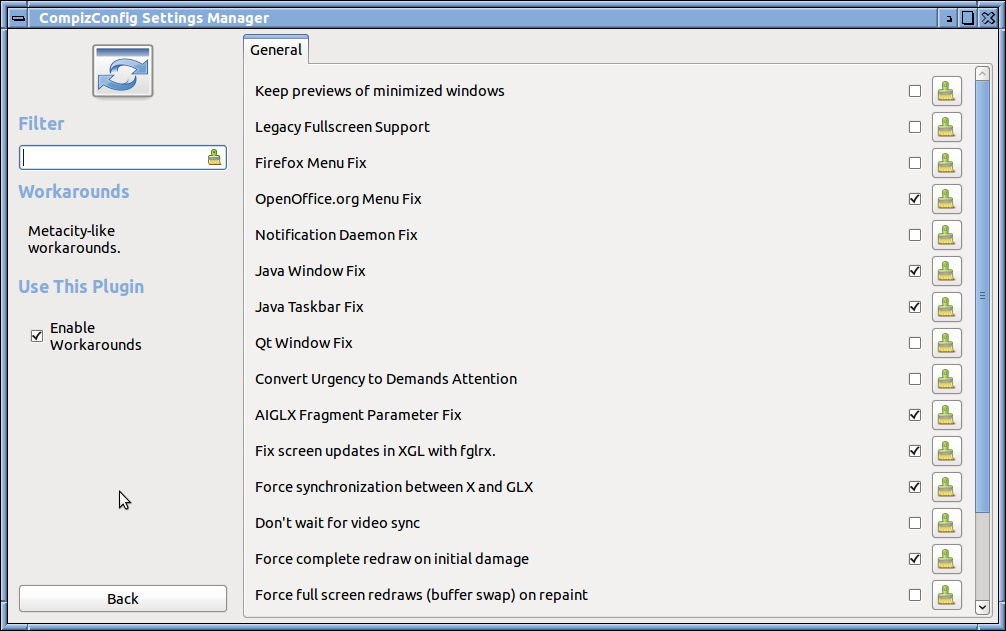 The CompizConfig Settings Manager is an old tool used in Unity (a.k.a. Compiz). I strongly advice that you do not install it on newer systems (17.10+) because it will bring in things that may not be 100% compatible with the Gnome 3 Desktop.
The CompizConfig Settings Manager is an old tool used in Unity (a.k.a. Compiz). I strongly advice that you do not install it on newer systems (17.10+) because it will bring in things that may not be 100% compatible with the Gnome 3 Desktop.
As you go around the Internet, in places such as Ask Ubuntu, you will see many references to Unity tools. Watch out and just don't get any one of them.
Recent Posts on The Linux Page:
