A site for solving at least some of your technical problems...
Multi-level lists in MS-Word... The new way!?
Okay, it has been a little while now, but each time I just have to search forever to find out how to create a multi-level numbering list.
By default, a list will appear as this:
1. Chapter
1. Section
1. Sub-Section
Which may work for you, but in many cases you want to have all the list numbers appearing in your section and sub-sections as in:
1. Chapter
1.1 Section
1.1.1 Sub-Section
Okay, so that in itself it actually very easy, but it used to be that you could switch between simple lists and multi-level lists in the list settings. Now you cannot!?
Instead, you have to click on the multi-level list button which should appear right next to the one level list button.
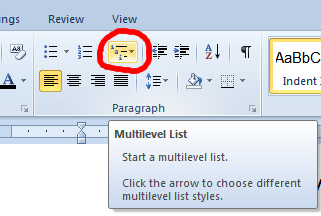
Once you selected that type of list, notice that the selection most often reverts back to the regular list which is very confusing. Also, all the List Settings that you can access on the right mouse button will show a regular list... yet the multi-level appears as expected.
This being said, you should see a level in some settings, but I generally cannot access those... crazy!
Now, you can put those in the Heading 1, Header 2, etc. by first changing the style in your document, and then doing an Update Heading 1 to Match Selection, Update Heading 2 to Match Selection, etc.
The result is to get headings that are multi-level numbered lists.
See also: Microsoft Word 2007 and Nested Lists

Re: Multi-level lists in MS-Word... The new way!?
Following article may help you in understanding multi level list in Word:
http://wordknowhow.wordpress.com/2013/01/30/how-to-use-multilevel...