A site for solving at least some of your technical problems...
Ghost Screen in Ubuntu Desktop (since 24.04, Wayland)
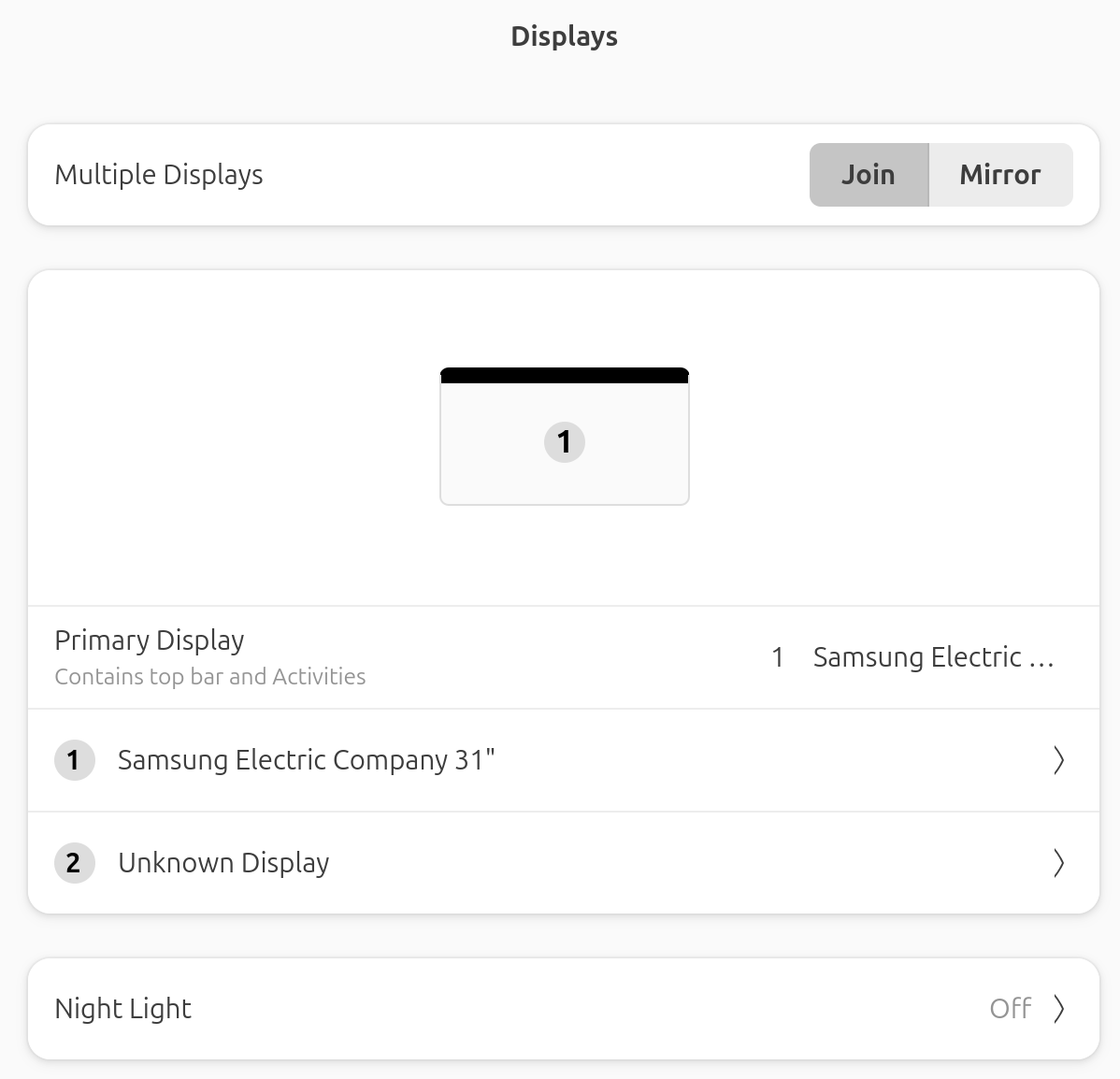
Note: I skipped 22.04, but it looks like that this issue was present in that version. On my end, I had a customer that I had to support on 18.04 "forever" and hence skipped 22.04.
Introduction
Today I again experienced an issue with my display where a hidden ("ghost") screen is present in the list of displays (see picture above). This display, from what I understand, is being used by the login screen. Then it used to be removed from the list before the system starts your desktop screen.
With Ubuntu 24.04, that is not the case. The screen stays there and ends up being a ghost screen. You can notice because you can move the mouse on to that screen. In my case, it has always been on the right side. This is really annoying. Things work. But a blind click can be catastrophic so it's really not a good idea to keep such a screen open.
GRUB Solution
As a permanent solution, I found an answer on stackoverflow that tells us we can blacklist that screen. This is done by adding one parameter to the GRUB command line starting Linux. I think this is the best solution.
First, create a file under /etc/default/grub.d named 50-disable-simpledrm.cfg and copy / paste the following inside it:
$ sudo vim /etc/default/grub.d/50-disable-simpledrm.cfg # See https://askubuntu.com/a/1514074/31366 GRUB_CMDLINE_LINUX_DEFAULT="$GRUB_CMDLINE_LINUX_DEFAULT initcall_blacklist=simpledrm_platform_driver_init"
To apply the change, make sure to run the update command:
sudo update-grub
To cancel the change, delete that new file and then re-run the update command.
If you have doubts, you may want to first try that change on the command line inside GRUB. Next time you reboot, use the 'e' key to enter GRUB and then add that parameter to the linux command line:
initcall_blacklist=simpledrm_platform_driver_init
That way, you can make sure that your installation supports that option (it was reported that some computers do not like it).
Command Line Solution
The ghost display can actually be turned off so that way your mouse doesn't go there. This is a virtual display and it is virtually ON or OFF...
To find the display from the command line, use:
xrandr
and search the output for a "weird" display with a name such as VGA-1-1 or None-1-1 or even DRM-0 / DP-0. Something like that. The display should be marked as connected and have a set of resolutions.
In my case, I saw this one:
... VGA-1-1 connected (normal left inverted right x axis y axis) 1024x768 60.00 + 1920x1200 59.88 59.95 ...
Then we can tell X-Windows to turn that (fake) monitor off using:
xrandr --output VGA-1-1 --off
(Make sure the replace the VGA-1-1 with the name of your fake display)
This is very practical since you do not have to reboot. It kills the screen right on the spot. I think it's not super practical long term, but quite useful if a more permanent method failed on your last reboot.
Note: this solution does not remove the "Unknown Display" from the preferences, but you cannot select it because it's turned off.
Source: https://askubuntu.com/a/371117/31366
X11 Solution
I'm using Wayland, so I have not tested this solution, but it looks like it worked for a lot of people. This tells X11 to disable that screen altogether. It's also pretty practical since you only have to log out and back in to apply the change.
The idea is to create a file and enter the following:
$ sudo vim /etc/X11/xorg.conf.d/10-monitor.conf # See https://askubuntu.com/a/1516571/31366 Section "Monitor" Identifier "VGA-1-1" Option "Ignore" "true" EndSection
As with the xrandr command line above, the name of the monitor has to match the name of the screen you have an issue with. Some people say theirs is None-1-1, for eample. So use the xrandr command, and look at the list to find the correct name.
