A site for solving at least some of your technical problems...
Old Synergy 64bit version for windows compatible with Ubuntu synergy package version 1.4.12
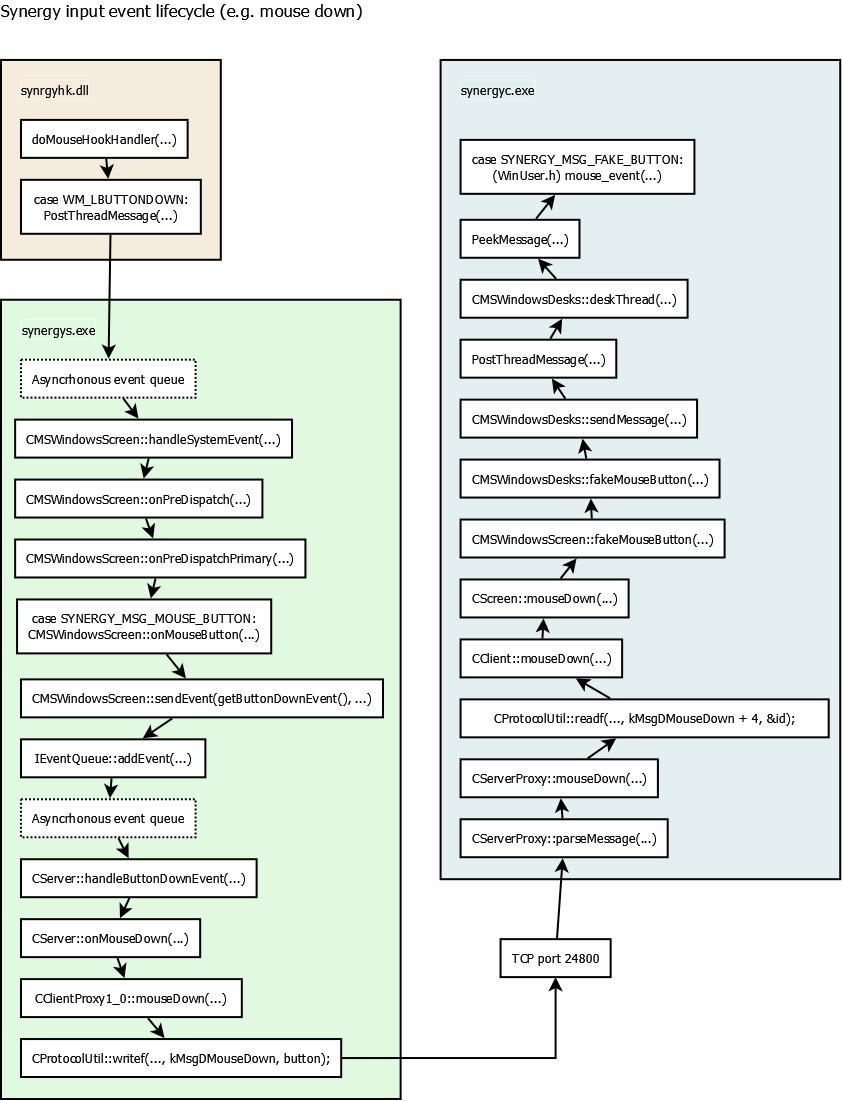
Click image to enlarge. Source: Synergy Project on Github.com
Multiple Computers One Mouse & Keyboard
As I like to have Synergy working on my Windows boxes (i.e. laptops), I am saving a copy of the installer 64 bit version which works fine with WinXP and Win7. I'm about to test it with Win10 which is likely to accept it as is too. Just in case you did not know, Synergy is a driver that takes one mouse device and makes it work on multiple computers. In other words, you can use any number of computers with one mouse and one keyboard. Move the mouse to the right computer and you can use the keyboard on that computer. No need for a KVM anymore (Keyboard Video Mouse device that allowed you to switch between computers with one set of devices.) Only since my Windows boxes are laptops they all have video too, obviously.
Why do I share this one? Well... the newer version has bugs and is not free anymore. I could understand a non-free, bug-free version, but it cannot go the wrong way around... Sorry! (I know. MS-Windows is a bug in itself, thanks for reminding me! But well...)
Enjoy!
Download: synergy-1.4.10-Windows-x64.exe
Note: this is a .exe file and you may have problems downloading it on your Windows computer. You may try to download it using wget, it will work nicely and no weird questions asked.
WARNING: Newer version of Microsoft Windows kill Synergy and prevent the sharing of the mouse/keyboard when certain windows are focused. That includes the Task Manager window! (you never know, you could kill something from a different computer or something!?)
You're a Developer?
The source code is available on github. You may want to consider compiling a newer version. According to the list of branches, they have version 1.10.3 stable and version 2-dev if you're looking to be on the edge.
For issues, though, it's all in mailing lists so you're not going to see me there any time soon!
WARNING: failed to connect to server: Connection was refused
In most cases, this error you get on the client when the server isn't running.
Make sure your server is running. You can use:
netstat -a64n | grep 28400
(change the port if required)
If the port is shown as opened and you can't connect, then make sure your firewall and network IP addresses are all in sync.
For example, your client is on 192.168.13.x and your server is on 192.168.27.x and your masks are 255.255.255.0, then it's not going to connect at all. Nothing to do with Syngergy.
If you changed the default port, make sure that the client uses that port.
For the client, you'll see the IP address since it shows you a note like so:
NOTE: connecting to `192.168.13.1': 192.168.13.1:24800
You check your IP address in a console with:
# Linux (until 18.04) ifconfig # Linux (since 16.04+) ip address # MS-Windows ipconfig
On Mac OS, you can probablyuse the same commands as on Linux.
WARNING: failed to connect to server: Timed out
The timed out error means that your client connects to the server, but somehow it's not able to communicate properly with it.
So far, the one main reason why this happened to me is because the server was setup with SSL and not the client. I have not be able to make the SSL work at all. Each time I lose the settings (which is really rare, but it happens), I have to remember turning off the SSL option.
